Network settings for the MSR devices
LAN setting
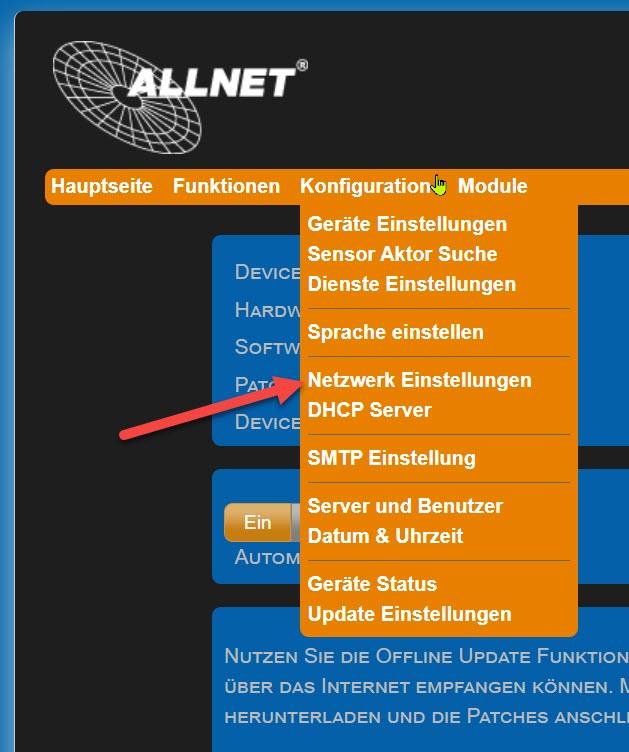
Set the IP network address and LAN parameters. Enter the Web browser, enter the IP address of the ALL3697 (default: 192.168.0.100). Setting options under "Configuration" > "LAN setting".
The settings must match your existing network, ask your network administrator if necessary!
- Hostname Here you give your MSR DEVICE a name with which it reports to the network. Only the following characters are valid: a-z, A-Z, 1-9 and hyphen (not to be used at the beginning or end). No special characters or spaces may be used. A maximum of 15 characters is possible.
- Domain (only for static address assignment) To integrate the device into a domain, enter the domain name here. 3 IP address setting If "DHCP" is selected, the MSR DEVICE uses an IP setting assigned by the DHCP server, points 3 - 7 are omitted. With "static" (default), you must assign the address manually.
- IP addressIP address of the MSR DEVICE in the local network (Please ensure that you do not assign an IP address twice (ask your network administrator if necessary).
- NETMASK subnet mask, default: 255.255.255.0. The setting must match your network, ask your network administrator if necessary or use the same subnet mask that is set on the LAN port of your router.
- DEFAULT GATEWAY Enter the default gateway here, usually the IP address of your router.
- first DNS Enter the address of your DNS server here. In home networks, this is usually the IP address of your router. 8 Second DNS** Default setting is 8.8.8.8 Please only change if there is a second DNS server in your internal network.
Confirm with "Save entries" after changing the parameters. The MSR DEVICE restarts automatically. After approx. 90 seconds, the MSR DEVICE should be accessible with the new parameters.
WLAN setting
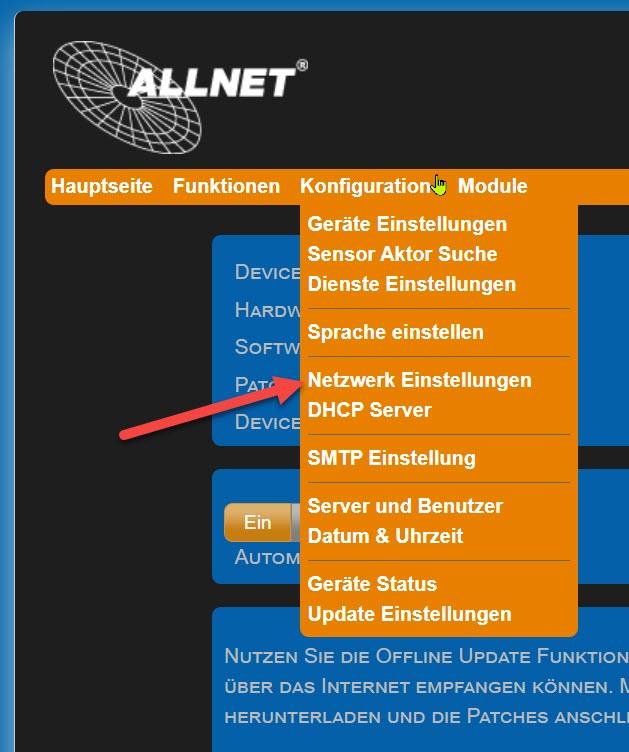
Set the WLAN parameters. Enter the IP address of the device in the web browser. Setting options under "Configuration" > "Network settings" "WLAN Mode " on Wireless Client.
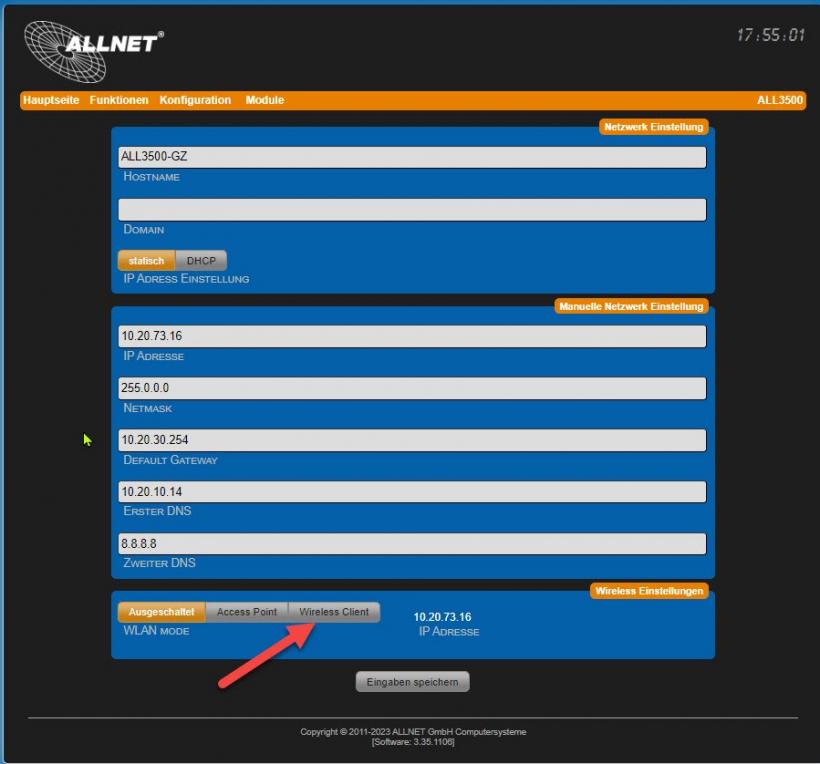
Select the WLAN operating mode. There are 3 options available:
Access point settings
-
Access point: The device itself works as a WLAN access point. All devices in your LAN network can therefore be reached via WLAN.
-
Wireless client: The device can be connected to an existing WLAN.
Set the access data for your private wireless network.
- SSID
Give the wireless network your own name, the so-called SSID. The following characters are valid: a-z, A-Z, 1-9, _-@. No spaces may be used. A maximum of 32 characters is possible.
- Channel
Select a channel from the drop-down menu. Try to find the largest possible channel distance to external access points with high transmission power (signal % display).
- WLAN AUTH MODE Select an encryption method (OPEN NONE, Shared WEB, WPAPSK-TKIP, WPAPSK-AES, WPA2PSK-TKIP, WPA2PSK-AES). We recommend using WPA2PSK-AES for high security.
- Cipher key
Select a key that ideally consists of letters, numbers and special characters. With "DISPLAY PASSWORD" you can visually check whether a typing error has crept in. After changing parameters, press "Save entries". The device restarts automatically.
- SSID
Give the wireless network your own name, the so-called SSID. The following characters are valid: a-z, A-Z, 1-9, _-@. No spaces may be used. A maximum of 32 characters is possible.
If you use this operating mode in conjunction with a LAN, the device serves as a WLAN access point. This allows other WLAN devices to be connected to your LAN.
This operating mode can also be used to control the device on its own without a LAN connection. E.g. from your cell phone via WLAN. It makes sense to activate the DHCP server for this operating mode.
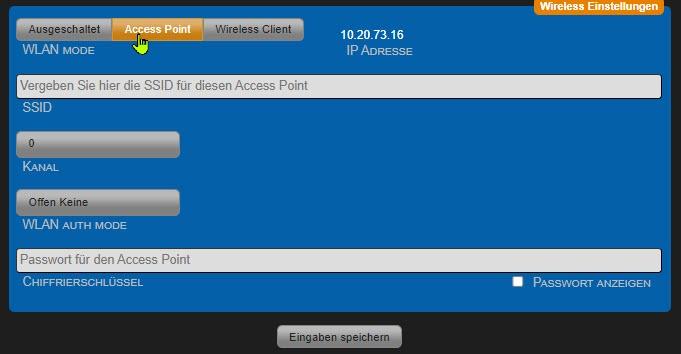
Set the access data for your private wireless network.
- SSID Give the wireless network your own name, the so-called SSID. The following characters are valid: a-z, A-Z, 1-9, _-@. No spaces may be used. A maximum of 32 characters is possible.
Wireless client settings
Important! If you use this operating mode, the LAN connection must be disconnected after saving the settings.
When operating as a wireless client, you can search the surrounding area for existing WLAN access points and display the results of the search by pressing the "Search access points" button. To simply accept the data of your WLAN, click on the "Select" button in the corresponding line. All data, with the exception of the encryption key, will be transferred.
The SSID, CHANNEL and WLAN AUTH MODE parameters are automatically adopted by pressing the "Select" button. The "CHIFFRIERSCHLÜSSEL" parameter must always be entered manually and must be identical to your already active WLAN. Alternatively, you can also manually set your access data for your private wireless network.
- SSID
entry must be identical to your WLAN.
- WIFI AUTH MODE Select the encryption method identical to your WLAN (OPEN NONE, Shared WEB, WPAPSK-TKIP, WPAPSK-AES, WPA2PSK-TKIP, WPA2PSK-AES). We recommend using WPA2PSK-AES for high security.
- CIPHER KEY
entry must be identical to your WLAN. With "DISPLAY PASSWORD" you can visually check whether a typing error has crept in. After changing parameters, confirm with "Save entries". The MSR device restarts automatically. Now disconnect the device from your LAN connection. A simultaneous connection of WLAN and LAN leads to interference in your network. After approx. 90 seconds, the ALL3697 should be accessible via WLAN with the new parameters.