Services Settings
Setting options under "Configuration" > "Services settings". On this page, system services also called "System Daemons" and the logging of system events can be activated and configured.
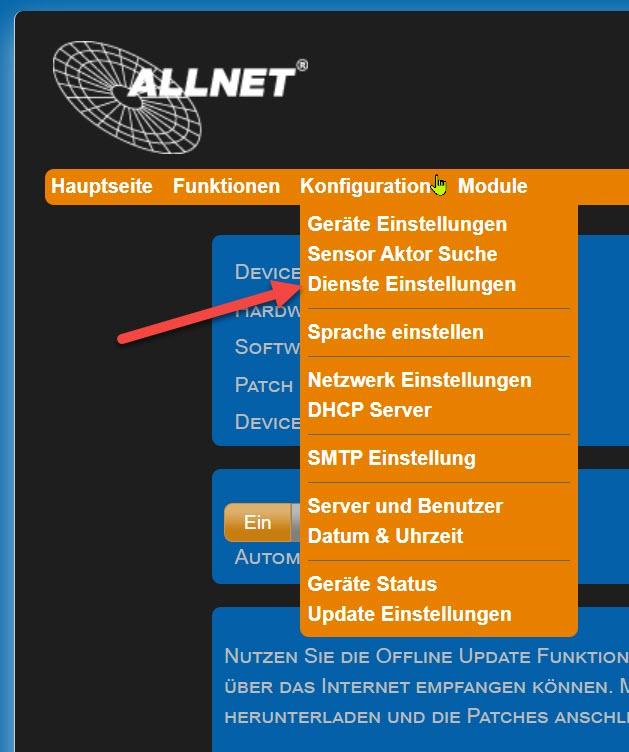
System Daemons
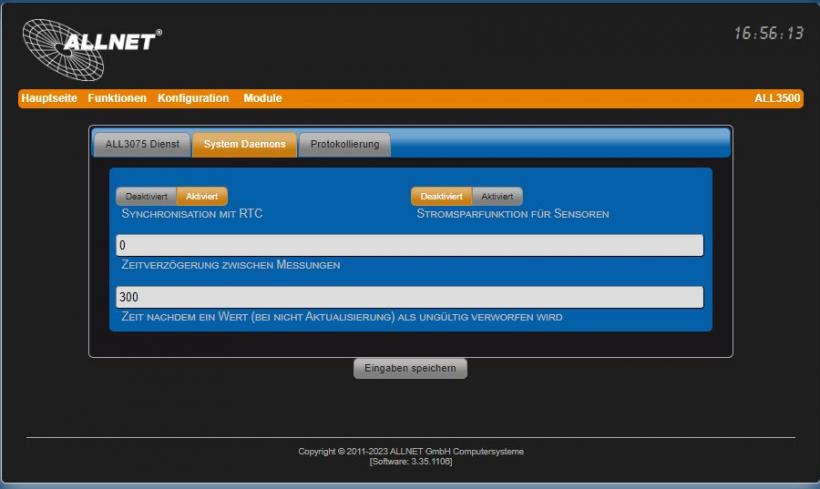
-
Synchronization with RTC Synchronization with real-time clock (Real Time Clock). The sensors are queried every full second. Deactivated: The sensors are queried continuously (not recommended due to higher system load and self-heating, e.g. of temperature sensors). Default = Activated.
-
Time delay between measurements Default = 0 seconds. Time delay between two consecutive measurements.
-
Time after a value (...) is discarded as invalid Default = 300 seconds. Time after a value is discarded as invalid (in the event of non-actualization). Example: if values are imported from an external device, this device may no longer be accessible. To prevent its measured values from continuing to be displayed and suggesting a false sense of security, they can be set to "Invalid" after a time that can be defined with this parameter. This can be evaluated and displayed in the web interface, e.g. by changing the color of the sensor tile.
-
Power saving function for sensors Default = Deactivated. If the device is used in conjunction with a battery, the power consumption can be reduced by activating this function.
-
Idle time (only with activated power saving function)Default = 60 seconds. In battery operation, the sensors are only supplied with power for a short time every 60 seconds for the duration of the measurement in this setting. This value should be significantly lower than the value for discarding non-updated values (see parameter "Time after a value (...) is discarded as invalid").
-
Wake-up time (only with activated power saving function)Default = 3 seconds. Depending on the type of sensors, it may be necessary to set this time longer.
Logging
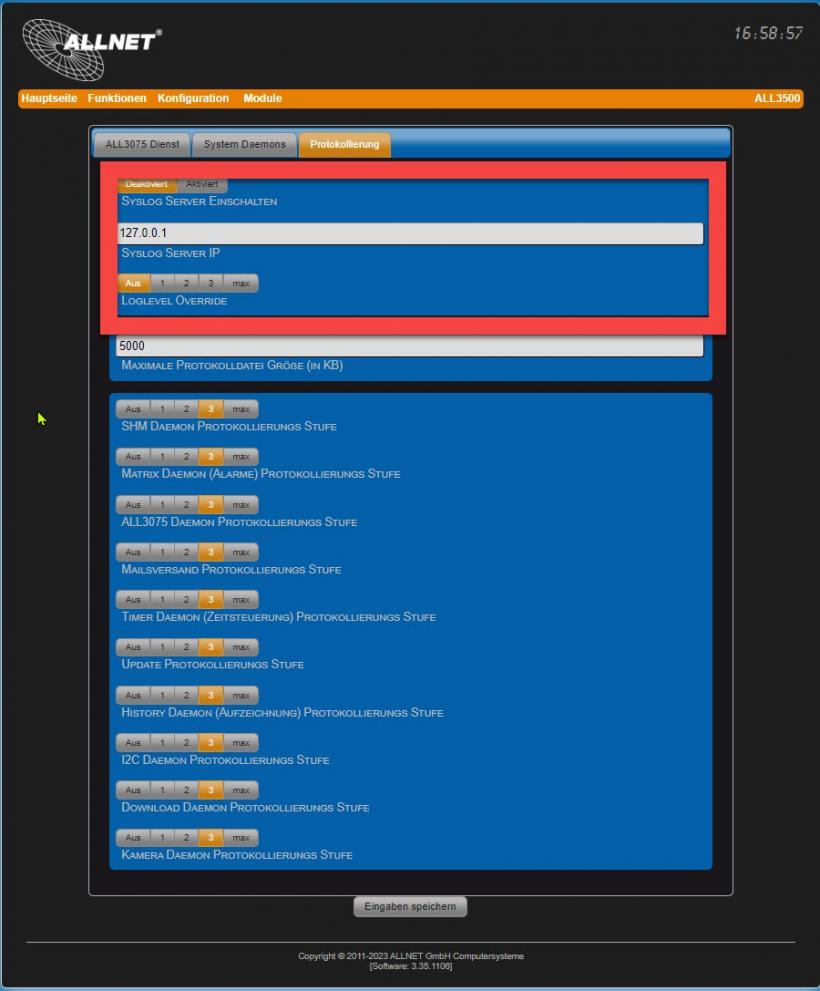
These settings are only visible when the expert view is activated. Log messages can be sent to an external syslog server. Output from the activated daemons is sent to this server.
If the syslog server is deactivated, the log output of the individual daemons takes place internally on the device in the /tmp/wwwreports/ directory. Access to the system console can be established either via the COM1 interface or via the network using a Telnet program. The files can also be accessed via FTP.
SSL and FTP access settings see chapter "Web server and user" under "FTP server settings / SSH server settings".
-
Switch on syslog server Default = Deactivated.
-
Syslog Server IP Default = Deactivated.
-
Loglevel override Default = Off. Setting the log intensity for the syslog protocol. The higher the log level (1, 2, 3 or max), the more information output.
Important! After troubleshooting, the setting for the log level should always be set to the default value "Off". An activated log report can affect system performance and stability.