ALLNET remote devices
Setting options under "Functions" > "ALLNET remote devices". Here it is possible to integrate other ALLNET sensor/actuator modules into the web interface of the device. A remote device can be recognized by the green "Mouse over" marker. After a successful import, a tile is created on the web interface (main page) for each imported sensor value and actuator.
User rights can be set up separately for administrator and user.
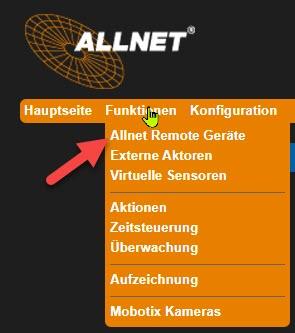
Note: A prerequisite for a successful device search is the activation of remote control in the remote device. This setting can be found in the menu (of the remote device) under "Configuration" > "Server and user" and there in the "Access control" tab. Activate the Enable remote control parameter (see following figure):

Add remote devices
Press the "+" button to integrate a sensor/actuator module

Click "Check" to start the search for remote devices via IP address or URL.
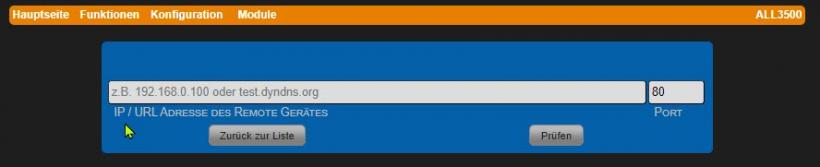
After a successful search, a window opens with all sensors and actuators that can be integrated (example: ALL3697).

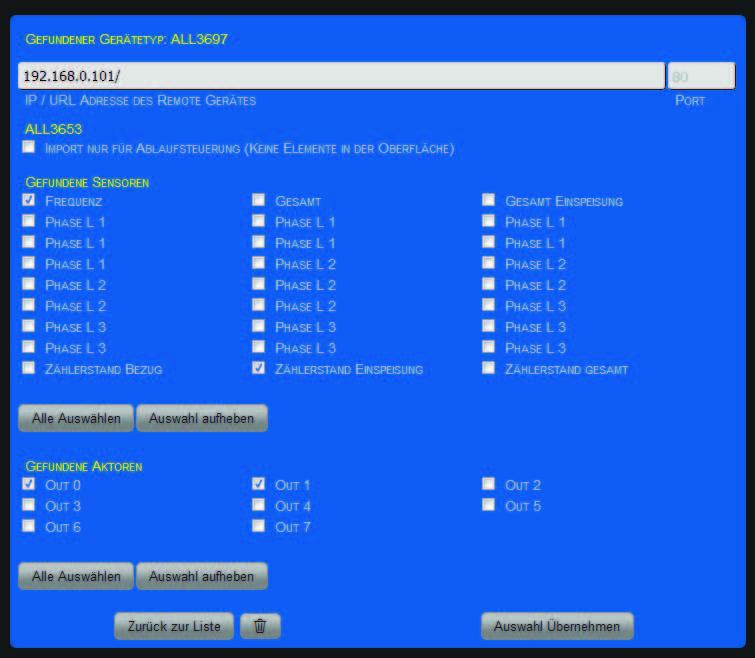
In the example, the sensors "Frequency" and "Meter reading feed-in" have been selected as well as the actuators "OUT 0" and "OUT 1". Confirm with "Accept selection" to add the tiles to the main page of your web interface (see following figure).
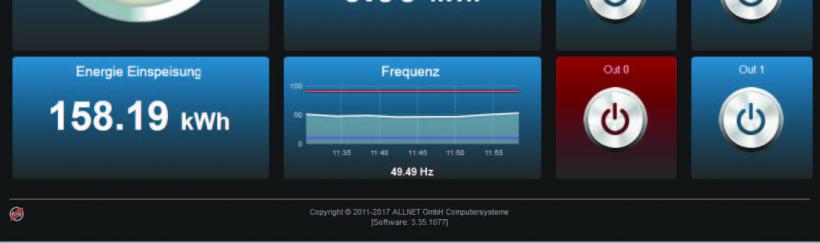
Note: To move tiles, you must first click on the icon at the bottom left to allow moving.
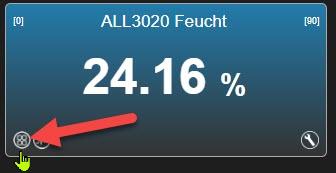
Change/delete configuration
As soon as you have added external sensor/actuator modules, they are listed with the device name of the remote device. The configuration of the remote device can be changed by double-clicking the respective line. Click on "Check" to call up the configuration page. The procedure described in "Adding remote devices" applies.
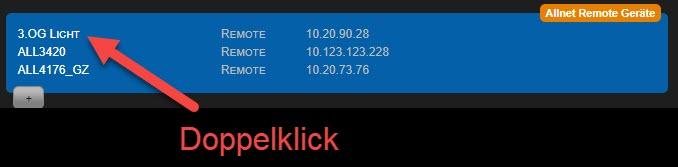

If you want to delete the remote device, click on the trash can icon.