Device settings
Under Configuration you will find the item Device settings. General settings can be adjusted here and the expert view can be activated.
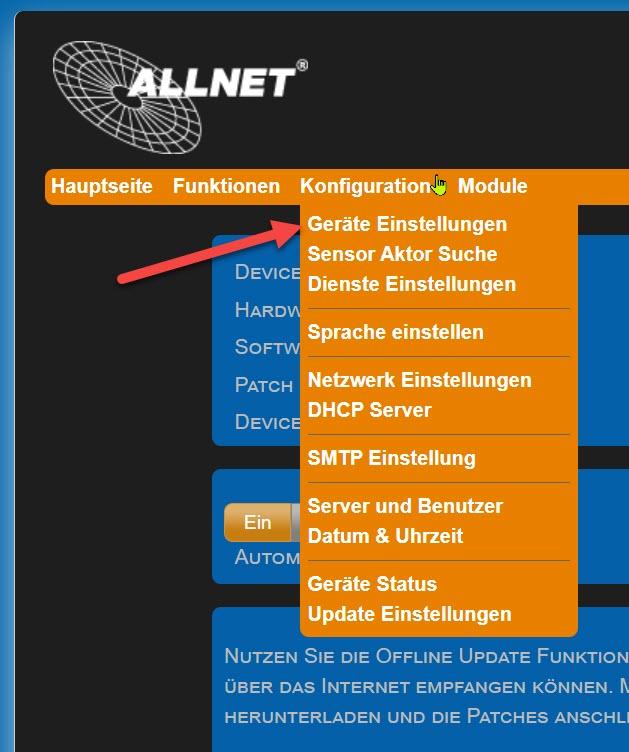
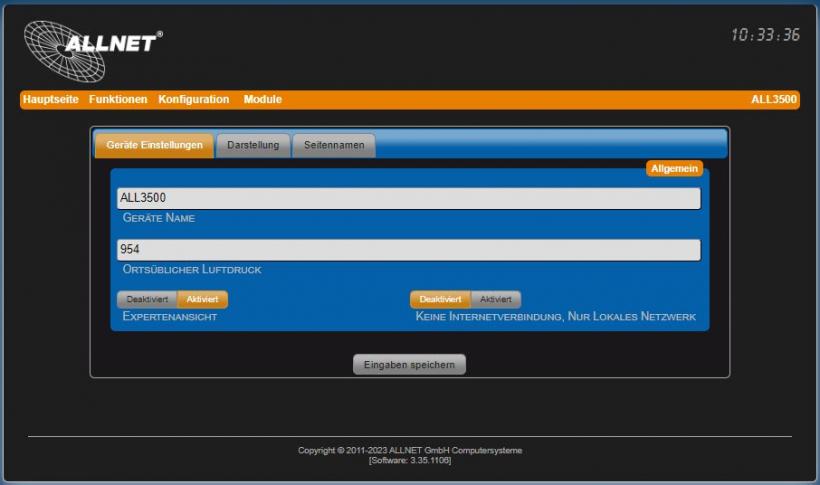
- Device name This name is shown at the top right of all web pages and in the OLED display next to the IP address.
- Local air pressure The local air pressure must be specified in order to correct the display values of the pressure sensors. The sensors measure the air pressure in absolute terms, but the display is usually in relative values. The local air pressure is influenced by the current altitude above sea level and local differences. You can find out the local air pressure from your local weather office. Further information on this topic: http://de.wikipedia.org/wiki/Luftdruck.
- Expert view Activating the expert view reveals additional settings that are not relevant for most users.
- No Internet connection, local network only Activate this setting if it is not possible for the ALL34119/3500/3697/3692 etc. to access the Internet when starting up for security reasons. The settings for the NTP server must then refer to a local NTP server (see Date and time). The automatic update service is switched off.
"Display" tab
Setting options under "Configuration" > "Device settings". All settings relating to the display and behavior of the device can be adjusted.
Note! All settings in the "Display" tab affect all sensors and actuators in this device. As soon as you click on the "Apply" button, the respective setting is applied to all sensors and actuators. This overwrites the setting that can normally be made individually for each sensor/actuator!
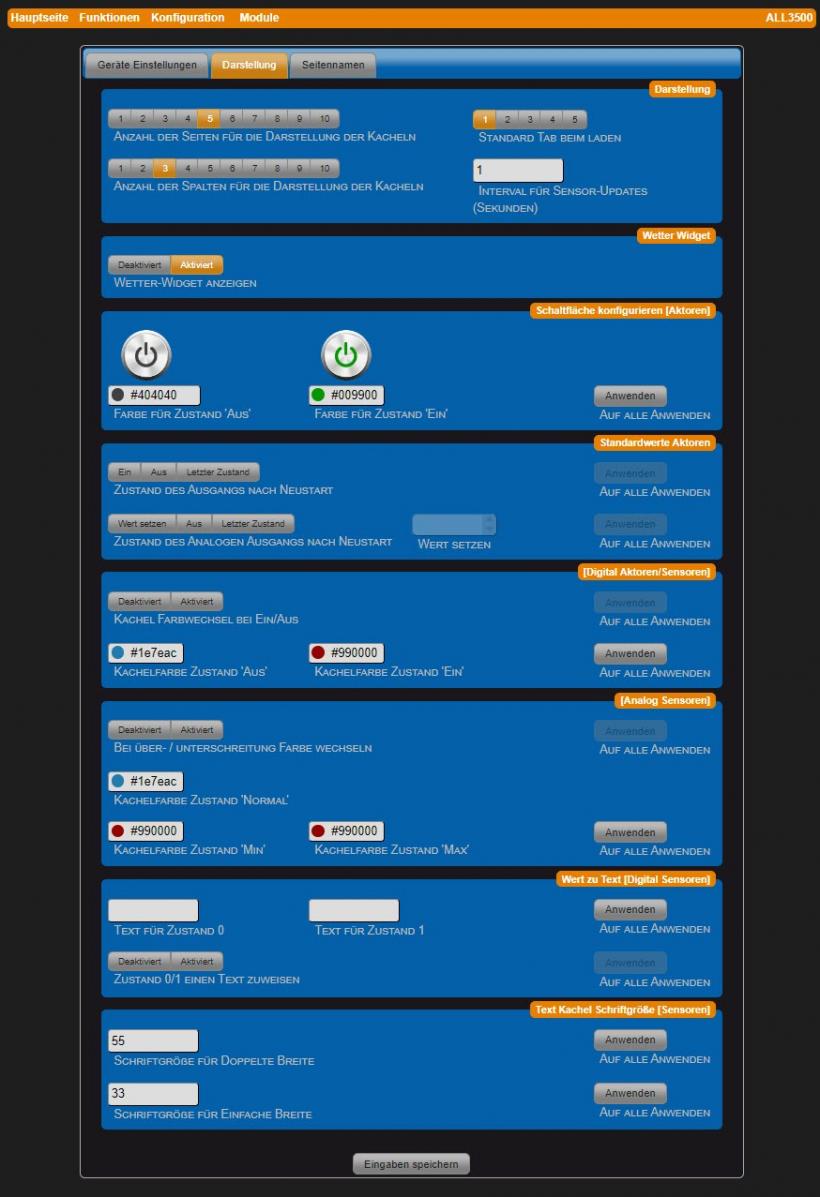
- Number of pages for displaying the tiles The display of the sensors/actuators can be split over several pages. An additional "Page names" tab is displayed when multiple pages are set.
- Number of columns for displaying the tiles The display of the sensors/actuators is divided into the specified number of adjacent tiles.
- Standard tab when loading This setting defines which page should be displayed when the website is loaded.
- Show weather widget Show weather widget.
- Color for "OFF" status Setting the background color of the icons for switches when switched off.
- Color for "ON" status Setting the background color of the icons for switches when switched on.
- Status of the output after restart Setting for the default state of digital actuators/outputs. You can choose between "On", "Off" and "Last status". The setting applies to all digital actuators/outputs.
- State of the analog output after restart Setting for the default value of analog actuators/outputs. You can choose between "Set value" (enter value in the "Set value" field), "Off" and "Last status". The setting applies to all analog outputs.
- Tile color change on on/off Activate this option if you want the tile color of all digital actuators and sensors to change depending on their status.
- Tile color state 'Off' Set the desired color with the color selector.
- Tile color state 'On' Set the desired color with the color selector.
- Change color if above/below limit Activate this option if you want the tile color of all analog sensors to change depending on defined threshold values. The threshold value is defined for the respective sensors.
- Tile color condition 'Normal' Set the desired color with the color selector.
- Tile color condition 'Min' Set the desired color with the color selector.
- Tile color condition 'Max' Set the desired color with the color selector.
- Text for state 0 Text to be displayed for digital sensors (inputs) in state 0.
- Text for condition 1 Text to be displayed for digital sensors (inputs) in state 1.
- Assign a text to state 0/1 Activate this option if you want the text for all digital sensors (inputs) to change depending on the status.
- crotch size for double width Global setting for font size to be used for sensors (inputs) with double tile width. Default value: 55.
- Step size for single width Global setting for font size to be used for sensors (inputs) with double tile width. Default value: 33.
- Set default start page Here you can specify which of the sensor/actuator display pages should be shown when the device is first called up in the browser.
**Note: Changes to settings must always be confirmed with the "Apply" button.
"Page names" tab
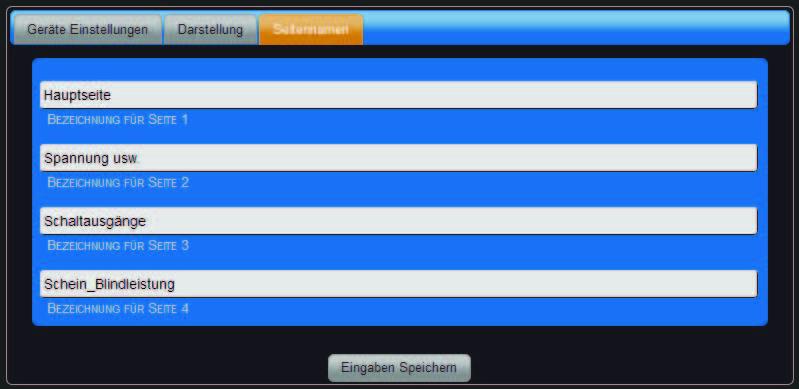
Setting options under "Configuration" > "Device settings".
Here you can enter the page names for display on the overview page.
- Designation for page 1 Page name for page 1, max. 20 characters possible.
- Designation for page 2 Page name for page 2, max. 20 characters possible.
- Designation for page 3 Page name for page 3, max. 20 characters possible.
- Designation for page 4 Page name for page 4, max. 20 characters possible.
Note: The number of fields for the page names depends on the setting in the "Display" tab under "Number of pages for displaying tiles". If only one page is selected there, the "Page names" tab is not displayed. Display of page names on the overview page.
