Set up web interface
The available sensors and actuators can be positioned and configured as required on the web interface under "Main page" > "Overview". The arrangement and color scheme is defined under "Configuration" > "Device settings".
Note: Please always use the latest browser versions.
Hidden sensors
Hidden sensors and actuators can be shown again in the "Main page" > "Hidden sensors" menu. This option is only visible if sensors or actuators have been hidden.

Move sensor/actuator
The sensor and actuator tiles can be distributed across several display pages. Each page can be given a name that matches the topic. (See: "Configuration" > "Device settings").
Click on this symbol in the bottom left-hand corner of the sensor/actuator tile. This opens a menu with a selection of the pages that have already been configured.

Select the desired page.

Arrange sensor/actuator
Note: To rearrange tiles within a display page, you must first click on the icon at the bottom left of the respective page to allow the tiles to be moved.

The sensor tile can be moved by clicking with the mouse in the area of the label.
Note: Move the mouse to the height of the assigned name. When the move icon becomes visible, it can be moved to the desired position using drag & drop.


Configure actuator
Click the tool icon to configure a sensor.
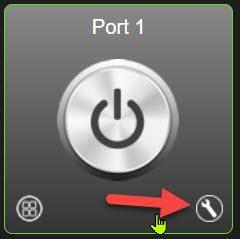
"Actuator" tab
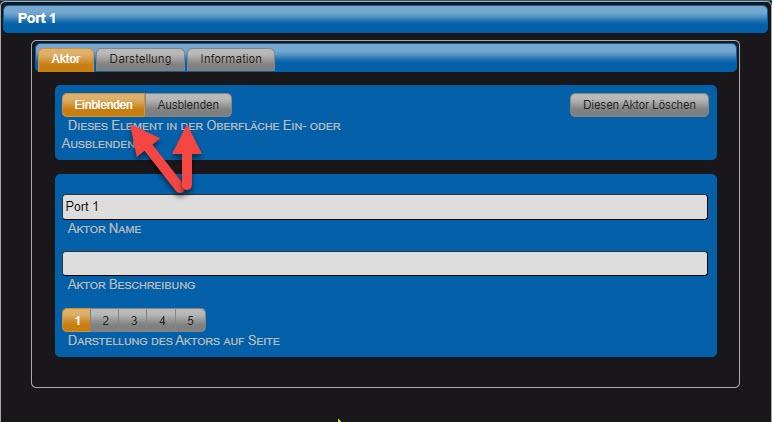
- Show or hide this element in the interface
Default = Show. If "Hide" is selected, the actuator no longer appears on the web interface. However, a logical evaluation of the signal is still possible. Hidden actuators can be shown again via the "Main page" > "Hidden sensors" menu.
-
Actuator name This name is displayed on the web interface. The length of the text field is limited to 20 characters.
-
Actuator description The text is for information purposes only.
-
Display of the actuator on page Selection of the display page for the actuator.
-
Delete this actuator (only for remote actuators) You can use this button to delete the remote actuator.
"Display" tab
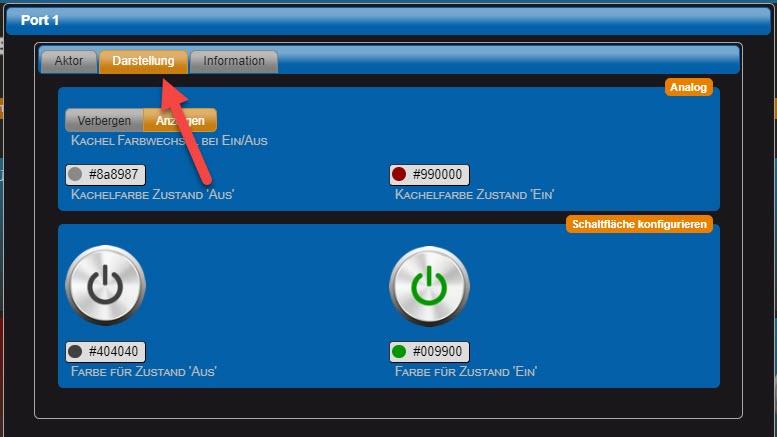
Tile color change on on/off The background color of the tile changes color depending on the following two parameters.
-
Tile color State 'Off' Set the desired tile color using the color selector.
-
Tile color state 'On' Set the desired tile color using the color selector.
-
Color for 'Off' status Set the desired color for the button using the color selector.
-
Color for state 'On' Set the desired color for the button using the color selector.
"Information" tab
Note: This tab is only active in expert view. Output of system information via the actuator.
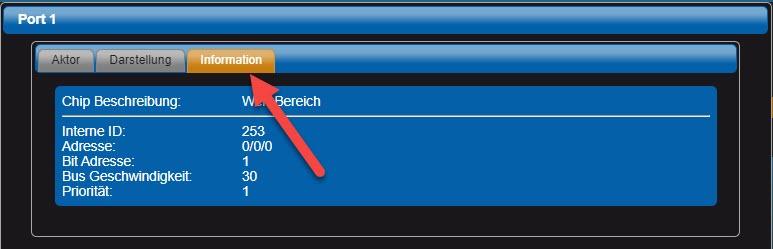
Configure sensor
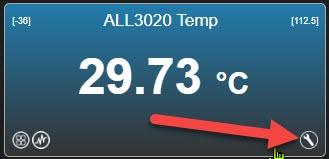
"Sensor" tab
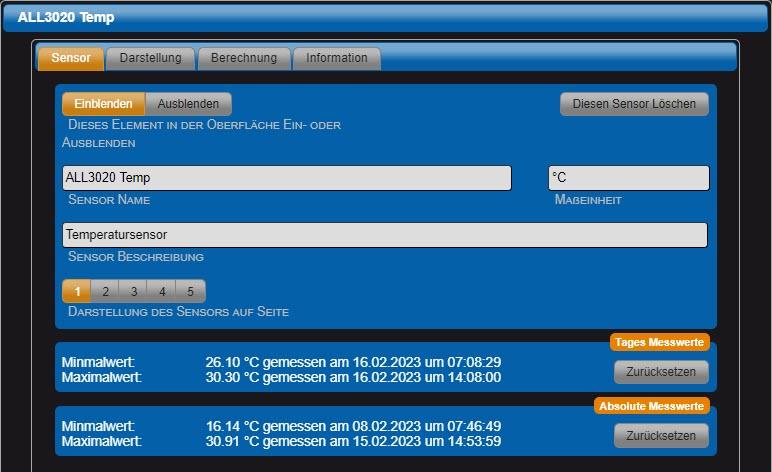
-
Show or hide this element in the interface Default = Show. If "Hide" is selected, the sensor no longer appears on the web interface. However, a logical evaluation of the signal is still possible. Hidden sensors can be shown again via the "Main page" > "Hidden sensors" menu.
-
Sensor displays Default = Activated. If "Deactivated" is selected, the sensor no longer appears on the display page. Logical evaluation of the signal is still possible.
-
Sensor name This name is displayed on the web interface. The length of the text field is limited to 20 characters.
-
Measuring unit Physical unit to be displayed for this sensor.
-
Sensor description The text is for information purposes only.
-
Display of the sensor on page Selection of the display page for the sensor.
-
Daily measured values Minimum value and maximum value on the current day.
-
Absolute measured values Minimum value and maximum value over the entire recording period of the device.
-
Delete this sensor (only for remote sensors) You can use this button to delete the remote sensor.
"Display" tab
Display of the sensor: There are three types of display:

Representation form "Instrument"

Display sensor value in text form.

- Select Display of the sensor
Here: Text.
- Minimum and maximum value
The min and max marks are shown in the display.
- Font size
Font size for text display. Default: 55.
- Sensor lower threshold value
Lower threshold value for sensor.
- Sensor upper threshold value
Upper threshold value for sensor.
- Tile color state 'Normal'
Set the desired color using the color selector.
- Tile color state 'Min'
Set the desired color using the color selector.
- Tile color state 'Min'
- Select the display of the sensor
Here: Instrument.
Representation form "Instrument"
sensor value in the form of an analog instrument.


Note: If you hover over types 1 to 7 with the mouse, you can see what the types look like.
- Select Display of the sensor
Here: Instrument.
- Change color if above/below limit
The background color of the instrument changes when a threshold value is exceeded or not reached.
- Sensor lower threshold value
Lower threshold value for sensor.
- Sensor upper threshold value
Upper threshold value for sensor.
- Tile color state 'Normal'
Set the desired color using the color selector.
- Tile color state 'Min'
Display form "Diagram"

Display the sensor value in the form of a curve diagram.

- Select Display of the sensor
Here: Diagram.
- Height of the tile
Choice between single and double tile height.
- Change color if above/below limit
The background color of the instrument changes when a threshold value is exceeded or not reached.
- Sensor lower threshold value
Lower threshold value for sensor.
- Sensor upper threshold value
Upper threshold value for sensor.
- Tile color state 'Normal'
Set the desired color using the color selector.
- Tile color state 'Min'
Set the desired color using the color selector.
- Tile color condition 'Max'
Set the desired color using the color selector.
- Sensor display minimum value
Minimum value of the curve diagram.
- Sensor Display maximum value
Minimum value of the curve diagram.
- Select the color for the graph
Set the desired color using the color selector.
- Fill up to the axis
The representation is designed as an area.
- Lower threshold value
Default: Display. Color can be selected
- Upper threshold value
Default: Display. Color can be selected.
Set the desired color using the color selector.
- Tile color condition 'Max'
Set the desired color with the color selector
- Select the instrument type for the display
There are currently 7 types to choose from. (More may follow)
- Sensor display minimum value
Minimum value of the instrument display.
- Sensor Display maximum value
Minimum value of the instrument display.
- LCD for value display
In addition to the pointer display, the value is shown on an LCD display.
- Sections Markings
Show section markers. Default: Hide.
- Tile color condition 'Max'
Set the desired color with the color selector
"Calculation" tab

Note: This tab is only active in expert view.
By activating the calculation function, the sensor value can be scaled or provided with an offset. The term can be composed of a maximum of two additions and two multiplications. The calculations only work with sensors that were recorded via the I2C port. This means that no power meter readings or readings imported from other devices can be calculated. Alternatively, you can create a clone of measured values that cannot be included directly in the calculation (see "Duplicate sensor" function in the "Functions" > "Virtual sensors" menu > "+" button). This virtual sensor can then be used for the calculation.
-
Activate / deactivate calculation function Default = Deactivated. Only measured values from sensors via I2C port and virtual sensors can be used. New value = (((sensor value + addition 1) multiplication 1) + addition 2) multiplication 2
-
Addition 1 Summand for first addition. Default = 0.
-
Multiplication 1 Multiplier for first multiplication. Default = 1.
-
Addition 2 Summand for second addition. Default = 0
-
Multiplication 2 Multiplier for second multiplication. Default = 1.
-
Calculate average value over measured values [Switched off] Number of measured values to be averaged. Default = 0 (no average calculation).
"Information" tab

Note: This tab is only active in expert view.
Output of system information about the sensor, e.g. which chip ID the sensor uses and whether it is a native sensor or remote sensor.
History of the sensor data
Click on the curve symbol at the bottom left of the sensor tile to open the curve display. For each sensor, the measured values of the last 72 hours can be displayed separately by day (today, yesterday, the day before yesterday) and thus easily compared with each other.

-
Today / Yesterday / The day before yesterday Click on the respective button to show or hide the curves for the individual days.
-
Auto-scaling By clicking on the "Auto scaling" button, the scaling is based on the minimum and maximum values actually measured. Clicking it again reactivates normal scaling, i.e. the alignment is based on the upper and lower display limits.
-
Double click on graphic By double-clicking on the graph, the display period shown in the diagram is shortened with each double-click. The display area can be moved with the mouse pointer and the left mouse button pressed.
-
Mouse pointer on curve If the mouse pointer is moved over individual curve points, the respective value appears in detail in a text field.
