Server and user
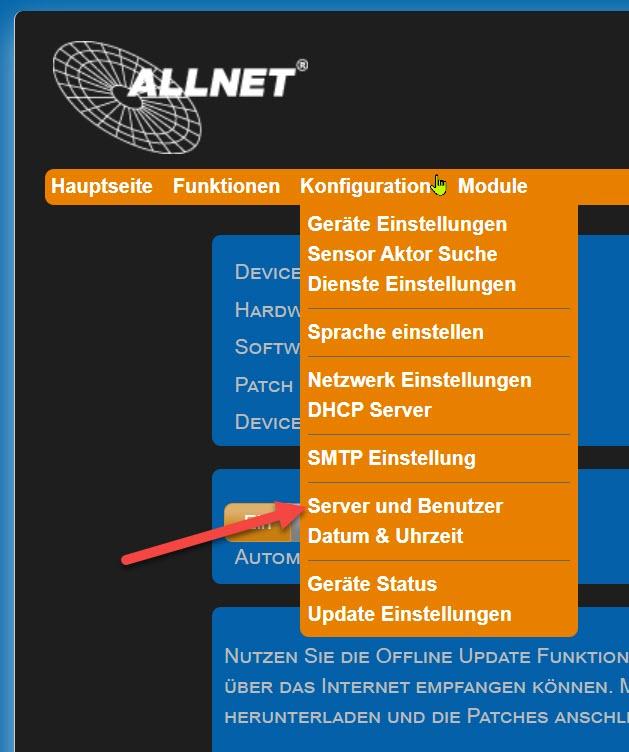
"User settings" tab
In the User Manager, you can create a maximum of 10 users and assign corresponding rights. This includes authorizations for FTP and SSH access as well as the assignment of rights to allow other devices remote access to this device. It does not make sense to set up a standard user alone, as otherwise all websites will continue to be unprotected due to the open administrator access.
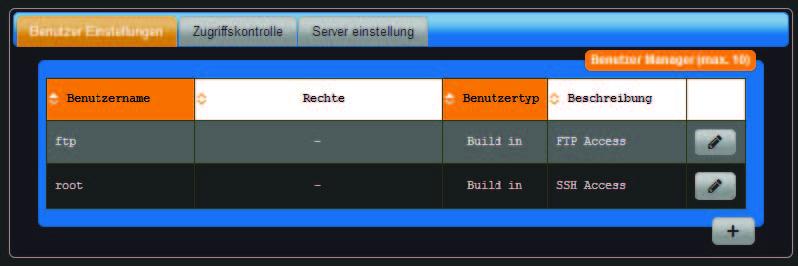
The users "ftp" and "root" are available by default and can be edited using the "pencil" button on the right.
- Username ftp This user can access all files on the device via the FTP protocol. Write user name "ftp" in lower case when logging in for the first time. The password is transmitted unencrypted.
- User name root Advanced users can access the Linux operating system console directly. When logging in for the first time, write the user name "root" in lower case.
These passwords should definitely be changed!
Additional users can be added using the "+" button (bottom right). Different rights are available depending on the user type "Interface" or "Remote control".
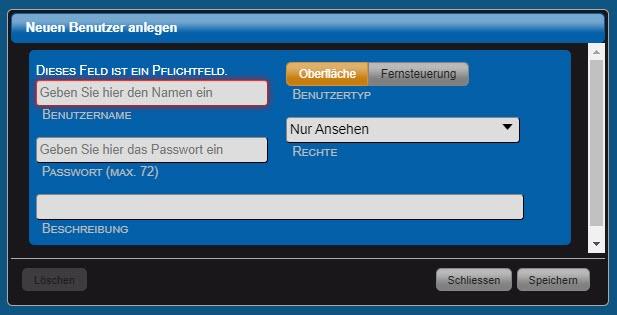
- User name Enter a user name here.
- Password You must enter a password here.
- Description Description is for information only.
- User type The user types "Surface" and "Remote control" are available.
- Rights Depending on the user type, you can set the rights here to varying degrees. Rights for user type "Surface":
-
View only (viewing of the surface possible)
-
View & evaluate (querying and evaluating measured values and statuses possible)
-
Viewing & switching (querying measured values and statuses as well as switching actuators/outputs possible)
-
Viewing, switching & evaluating (querying and evaluating measured values and statuses as well as switching actuators/outputs is possible) --Viewing, switching, evaluating & functions (querying and evaluating measured values and statuses as well as switching actuators/outputs, access to the "Functions" menu is possible)
-
Administrator (administrator has full rights on the device) Rights for user type "Remote control":
Under "Main page" > "Overview", all pages of the web interface are deactivated. The "Functions" menu item is also hidden. The device can now only be controlled remotely .
- View only (querying of measured values and statuses possible)
- Viewing & switching (querying measured values and statuses as well as switching actuators/outputs possible)
"Access control" tab
Access to the web interface and the web pages with configuration options is defined via the rights in the "User settings" tab. To activate access control for the interface, a user with administrator rights must first be created.
If remote control is activated, the values of individual/all sensors can be queried and actuators/outputs switched from another system using HTTP GET commands.
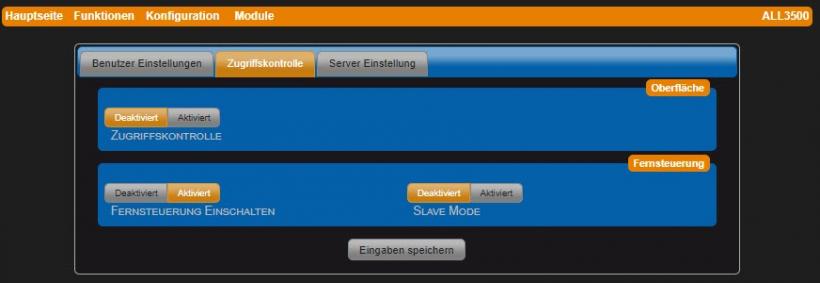
- Access control To activate access control for the user interface, a user with administrator rights must first be created.
- Switch on remote control Activate remote control for read and/or write access to the device. The rights are set in the "User settings" tab.
- Slave mode When "Slave Mode" is activated, all pages of the web interface under "Main page" > "Overview" are deactivated. The "Functions" menu item is also hidden. The device can only be controlled remotely.
"Server settings" tab
In this tab, access to the integrated server can be controlled via HTTP, FTP and SSH protocol.
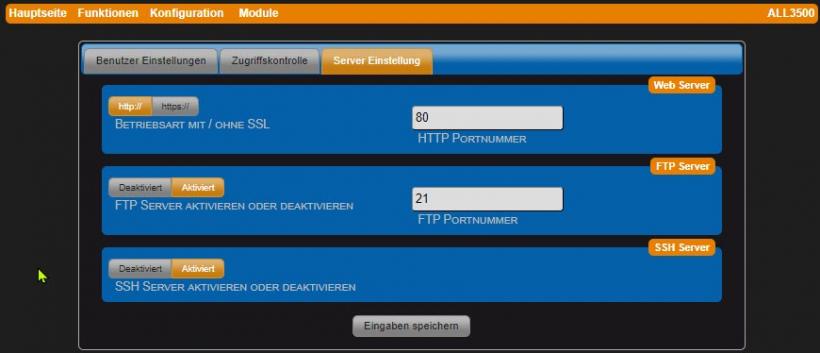
- Operating mode with / without SSL
- http:// (default: without encryption)
- https:// (with SSL encryption)
- HTTP port number Default port numbers: http:// = 80 / https:// = 443
- Activate or deactivate FTP server Default = deactivated
- FTP port number FTP port number: 21 (default)
- Activate or deactivate SSH server Default = deactivated, (SSH port number: 22).